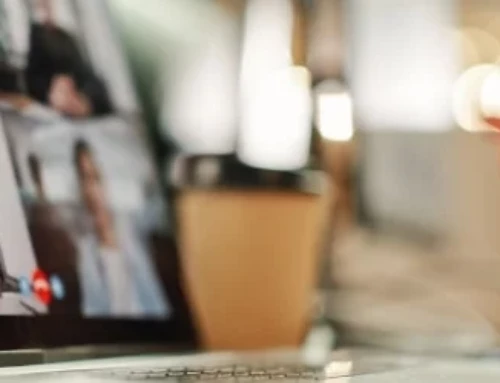Today, businesses use email for everything from internal communications to customer service. The right email client can make a big difference in how efficient an organization is, so it’s important to choose the right tool for the job. Two of the leading email clients are Microsoft Outlook and Gmail, and both have much to offer.
Microsoft Outlook
Outlook is an email client that is available as a standalone application or part of the Microsoft 365 suite of products. It is mainly used for sending and receiving emails, but it also comes with features for managing calendars, tasks, and contacts.
The latest Outlook versions simplify email management by allowing users to organize their emails into folders, filter messages from specific addresses, and automate email responses. Since it’s part of the Microsoft ecosystem, Outlook integrates seamlessly with OneDrive, Teams, and other Microsoft applications.
Gmail
Gmail is Google’s web-based email service, and it can be accessed using a browser or a mobile app. It’s considered the most popular email client (especially among consumers) for its easy setup, intuitive interface, and search capabilities.
Gmail comes with labels, spam filtering, and auto-sorting capabilities, helping users tame ever-growing inboxes. Plus, thanks to its integration with other Google services such as Drive and Calendar, sharing information and staying coordinated with teams are incredibly effortless.
How do Outlook and Gmail compare?
Outlook and Gmail are both powerful business email clients, but there are key differences between the two:
1. User interface and experience
Outlook’s user interface is divided into three panels: the navigation pane, content pane, and preview pane. The left navigation pane contains the user’s email folders, including the inbox, sent items, drafts, and deleted items. The middle content pane shows the emails of the selected folder and their basic information, such as the sender, subject, and date. Finally, the preview pane displays the selected email, allowing users to quickly scan the content without having to load a new page.
What’s more, Outlook has ribbon tabs that contain multiple options and commands, such as composing a new email, formatting text, applying a filter to the inbox, and setting up an automatic reply. It even comes with a navigation bar, which provides quick access to the calendar, tasks, contacts, and notes.
On the other hand, Gmail’s user interface is more minimalistic. It doesn’t have a ribbon tab or a three-panel layout. Instead, Gmail displays its inbox in a standard list format with email folders on the left. To view emails, users have to click on them individually, loading a new page each time, which can be a bit inconvenient for those who need to screen dozens of emails quickly.
Fortunately, composing emails is straightforward. Users only need to press the compose button, which brings up a small window at the bottom of the page that contains all the necessary formatting tools and email options. Gmail also has a navigation bar for quickly switching between mail, group chats, and video calls, but calendars are only available through a separate app.
2. Inbox management
When it comes to inbox management, both email clients offer tools for sorting and organizing emails. In Outlook, users can create folders and subfolders to manually categorize emails. They can also use rules and filters to automatically sort incoming messages from a particular sender or those with certain keywords in the subject line to specific folders.
Outlook even takes automated inbox management a step further with focused inbox. Focused inbox instantly separates important emails from less important ones. Emails that users flag as important are automatically sent to the focused inbox, while all other messages are sent to the “other” folder. Users can customize the focused inbox by marking certain senders or subjects as high or low priority.
Similarly, Gmail has a filtering and labeling system for organizing emails. Users can label emails with different tags and apply filters to automatically sort them into the desired folders, or “labels.” Using machine learning, Gmail can even sort emails into categories such as updates, social, or promotions. This feature essentially sifts through all the emails in a user’s inbox and categorizes them into their respective categories, making it easier for users to find the most important emails.
3. Security and privacy
Security is a top priority for both Outlook and Gmail, but the former has a slight edge in this category. For starters, Outlook has multifactor authentication, spam filtering, and Safe Links. This last feature checks for malicious links in emails and warns users who attempt to click on them. Outlook also leverages Microsoft’s wide array of robust security measures, including:
- Advanced threat protection – monitors incoming messages in an isolated virtual environment for malicious code, and quarantines them before they reach company inboxes
- End-to-end encryption – encrypts emails before they’re sent and decrypts them after they are received, ensuring the message can only be read by the sender and recipient
- Access permissions – sets permissions on who can access specific emails (e.g., customers, all employees) and what they’re allowed to do with them (e.g., do not forward, read-only)
- Data loss prevention – allows administrators to set rules to prevent users from accidentally sending sensitive company information such as credit card numbers and customer records to untrusted external contacts
- Email archiving – stores important emails and records in a central repository for compliance and legal purposes
In the same vein, Gmail is covered by Google’s Advanced Protection Program. This program uses tried-and-tested security tools such as two-step verification, access controls, account activity monitoring, and safe browsing to prevent access to risky sites. Gmail even has email encryption and proactive alerts that warn users of potential malware-laced attachments.
However, given Google’s history with alleged privacy violations, companies with highly sensitive data should be especially wary of using Gmail for critical communications. In contrast, Microsoft is more transparent about its privacy policies and has built a reputation as a company that prioritizes user privacy.
Related reading: How can you defend against phishing?
4. Sending limits
To prevent users from sending too many emails at once and being flagged as spammers, both Outlook and Gmail impose sending limits. For Outlook, businesses can send an email to 5,000 recipients per day, while a single user is limited to sending no more than 500 recipients per day with an attachment file size limit of 34 MB. Keep in mind that companies can upgrade their maximum limits to 10,000 recipients per day if they have Microsoft 365 or Exchange Online subscriptions.
As for Gmail, companies are limited to only 2,000 emails per day, with a file size limit of 25 MB. This is significantly lower than Outlook’s sending limits, so it’s not ideal for companies that want to pursue large-scale email marketing and newsletter campaigns.
5. Subscription and pricing
Personal Outlook and Gmail accounts are free to use, but they’re not nearly as powerful or feature-rich as their paid counterparts. Businesses that want more advanced features and security measures will have to subscribe to either Microsoft 365 or Google Workspace plans. Here’s what comes with with each subscription plan:
| Plan | Microsoft 365 Business Basic | Microsoft 365 Business Standard | Microsoft 365 Business Premium |
|---|---|---|---|
| Price | $6.00 per user/month | $12.50 per user/month | $22.00 per user/month |
| Apps included |
Web and mobile versions of Outlook, Word, Excel, PowerPoint, and Teams | Desktop, web, and mobile versions of Outlook, Word, Excel, PowerPoint, and Teams | Desktop, web, and mobile versions of Outlook, Word, Excel, PowerPoint, and Teams |
| Email hosting |
Exchange Online with 50 GB mailbox, custom domains, shared calendars, and account management | Exchange Online with 50 GB mailbox, custom domains, shared calendars, and account management | All the features of the previous plans, including Exchange Online Archiving |
| Security | Access control, spam filtering, encryption, malware protection, and data loss prevention | Access control, spam filtering, encryption, malware protection, and data loss prevention | All the features of previous plans, including enterprise-grade threat protection, and Defender for Business |
| Plan | Google Workspace Business Starter | Google Workspace Business Standard | Google Workspace Business Plus | Google Workspace Enterprise |
|---|---|---|---|---|
| Price | $6.00 per user/month | $12.00 per user/month | $18.00 per user/month | Contact sales |
| Apps included |
Gmail, Google Meet, Drive, Docs, Sheets, Slides, Calendar, Sites, and more | Gmail, Google Meet, Drive, Docs, Sheets, Slides, Calendar, Sites, and more | Gmail, Google Meet, Drive, Docs, Sheets, Slides, Calendar, Sites, and more | Gmail, Google Meet, Drive, Docs, Sheets, Slides, Calendar, Sites, and more |
| 30 GB mailbox and custom business email (Storage is shared across other Google services like Google Drive) | 2 TB mailbox and custom business email | 5 TB mailbox, custom business email, eDiscovery, and data retention policies |
As much storage as requested, custom business email, eDiscovery, and data retention policies |
|
| Security | Two-step verification, advanced protection program, and account management | Two-step verification, advanced protection program, and group management | All the features of the previous plans, including data retention, archiving, and search features | All the features of previous plans, including data loss prevention, enterprise-grade encryption, and context-aware access controls |
Which email client comes out on top?
The best email client for your business will truly depend on your specific needs. Outlook has a wide range of features and impressive data security features, which makes it a great choice for businesses that want to start email marketing campaigns and prefer a high degree of control over their data. It’s also ideal for companies that are already familiar with the Microsoft ecosystem.
On the other hand, Gmail may make more sense for businesses looking for basic email capabilities. Although there is a Google Workspace enterprise tier, companies may end up paying more money for features and security measures that are already included in the Microsoft 365 Business Standard and Premium plans. Plus, Gmail’s low sending limits make it suboptimal for companies with large mailing lists. If employees have used and are already familiar with other Google applications such as Docs and Sheets, Gmail is a great choice.
At Dynamic Solutions Group, we’re here to help you make the right decision for your business. Talk to our experts about your communication requirements and let us help you choose the perfect email client. Even though we’re a Microsoft-preferred partner, we will always provide an impartial assessment of your needs and help you find the best possible solution. Contact us today for a complimentary consultation.