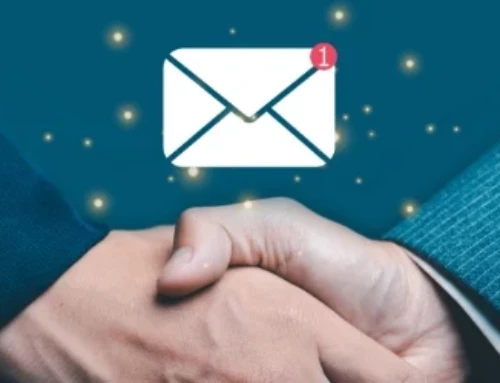Your mobile phone contains countless bytes of information that can reveal everything about you, such as emails, contact details, photos, messages, and financial data. If this information falls into the wrong hands, your personal life and business could be in jeopardy.
What’s worse is that mobile devices can be incredibly vulnerable to attacks. Cybercriminals can easily hack a phone through phishing scams, unsecured networks, and malware. It’s therefore important that you know how to quickly identify and respond to a phone hack.
How do you know if your phone has been hacked?
If you suspect that your phone has been hacked, there are available methods to troubleshoot your phone’s issues. Prior to troubleshooting, here are the key signs to look for on your phone:
1. Strange call logs and text messages
Outgoing text messages and calls you don’t remember making are clear indicators that hackers are using your phone to defraud other people. The best way to confirm this is to check whether there are any apps that have permission to make calls and send messages. You can check this on iOS by going to Settings > Privacy. If you’re on Android, go to Settings > Apps > See all apps and choose the app you want to change permissions for then click Permissions.
You should also beware of strange messages or calls from people you don’t know. These can be potential voice or SMS phishing scams designed to steal sensitive information or trick you into downloading mobile malware.
2. Suspiciously high data usage
If your phone is constantly using more data than usual, you might want to take a closer look at what’s eating up your mobile data. For iOS users, this means going to Settings > Mobile Data, whereas Android users need to go to Settings > Connections > Data usage. From there, you should be able to see whether there are suspicious apps using too much data. These apps could likely be malware looking to corrupt your files or give hackers unfettered access to your device.
3. Reduced performance
Performance issues like slow-loading operating systems and frequent app crashes can be a sign of a hacked phone. If simple fixes like restarting apps and rebooting your device do not work, hackers and malware may be the culprit behind your device’s poor performance.
4. Overheating hardware
Smartphones tend to get hot during prolonged use of resource-heavy apps like games and video streaming apps. However, if your phone feels unnaturally hot while you’re not using it, there could be a potential threat lurking within. Mobile malware, in particular, can run covertly in the background and use up your phone’s processing power, causing the phone to overheat. If you leave these overheating issues unchecked, hardware components may get damaged and shorten the life of your smartphone.
5. Increased power consumption
Phones that suddenly have a short battery life could be a sign of aging hardware, but it could also mean the phone is compromised. To verify whether hackers are behind the issue, you should check each of your apps’ battery usage. If there are any unknown apps consuming an abnormal amount of power, malware or some other form of cyberattack may be in play.
6. Unfamiliar apps
Apps that you don’t recognize could be another sign of a phone hack. You may have accidentally installed these apps through an unvetted third-party app store or by clicking on spam messages.
What do you do if your phone is compromised?
Once you’re sure that cybercriminals hacked your phone, you need to quickly minimize the damage to you and your company. To respond to a phone hack, you must do the following:
Remove suspicious apps
The first thing you should do is uninstall any suspicious apps exhibiting strange behaviors like excessive data usage, increased battery consumption, and access privilege abuse. If you use an iPhone, go to Settings > General > iPhone Storage and scroll down to see a complete list of your apps. Then, select any apps you don’t recognize or are severely affecting your phone’s performance and hit Delete App. Meanwhile, if you’re deleting apps on Android, go to Settings > Apps > App manager. From there, tap any suspicious app and select the Uninstall option.
Run anti-malware software
Mobile anti-malware software scans for and removes malicious apps on your device. It works by cross-referencing an app’s digital signature against a list of known threats to determine whether the app is dangerous. Advanced anti-malware software can even detect threats by analyzing the behavior of mobile apps in isolated virtual environments. Once anti-malware software identifies a threat, it automatically quarantines and removes the malicious app from your phone. There are many reliable mobile anti-malware solutions available for iOS and Android users today, including Bitdefender, Norton 360, and McAfee.
Monitor and secure your accounts
If cybercriminals successfully hack your phone, they may also have access to your personal and business accounts. That’s why you need to check if there were any strange activities in your emails, business apps, and social media accounts. You should also check bank transactions to see if cybercriminals made fraudulent purchases under your name. If there were cases of identity theft, report the incident to local authorities or through the IdentityTheft.gov website.
Even if you don’t detect fraudulent activity in your accounts, it’s worth resetting your passwords after a suspected phone hack. Set long and unique passwords that don’t resemble any of your previous login credentials to prevent cybercriminals from easily guessing your new passwords. You should also enable multi-factor authentication (MFA) if you already haven’t done so. MFA requires you to provide other forms of authentication aside from passwords, such as fingerprint scans, USB security keys, and one-time passcodes generated by an authentication app. By enabling MFA, you can make it exponentially tougher for cybercriminals to gain access to your accounts.
Perform a factory reset
A factory reset fully wipes your phone, reverting it to its original settings. This is a final solution for when it’s difficult to remove ransomware apps through conventional means and you want to restore your phone back to normal.
When conducting a factory reset, back up all your data on an external drive or in the cloud first. Then, if you’re an iOS user, navigate to Settings > General > Transfer or Reset iPhone and select Erase All Content and Settings. If you use an Android device, you can usually find the factory reset option in Settings > Reset options > Erase all data, but the orientation of the menus can vary depending on the make and model of the device. Once you’ve performed a factory reset, you can restore your data backups and download your favorite apps again.
How can you prevent future hacks?
While a quick response to phone hacks is vital, it’s much more effective to prevent them from occurring in the first place. Here’s what you can do:
- Regularly update your mobile operating system and apps.
- Use mobile device management software.
- Never jailbreak your device.
- Lock your smartphone and don’t leave it unattended.
- Avoid unsecured public Wi-Fi networks and use a virtual private network.
- Stick to official app stores.
- Always back up your data.
| Related reading: Find out how to protect your phone from getting hacked |
Protecting your mobile devices from cyberthreats can be a daunting task, so it’s best to partner with Dynamic Solutions Group. From advanced security software to world-class technical support, we can ensure your mobile device stays protected. Inquire about our services today.