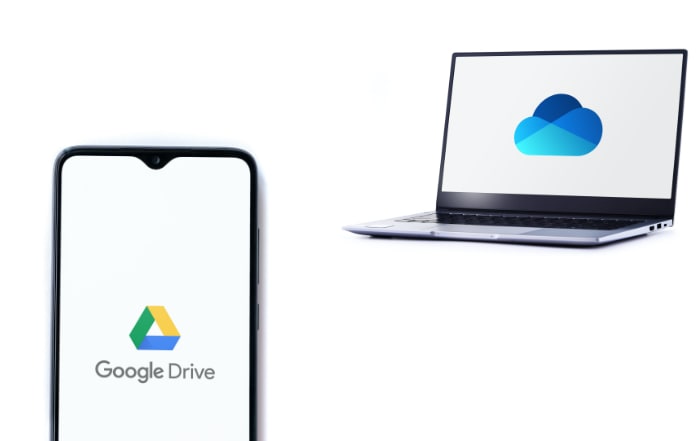Following the increasing adoption of remote work during 2020, the best place to store company data is in the cloud. Using the cloud for data storage allows you to outsource the IT infrastructure and expertise required to manage large amounts of data. Authorized users can access company information stored in the cloud with an internet-connected device, giving them the flexibility to work from any location. Additionally, service providers offer scalable, pay-as-you-go subscription plans that let you start small and increase storage capacity as your demand grows.
However, while there’s no denying the benefits of cloud storage, not all providers are the same. Google Drive and Microsoft’s OneDrive for Business are two of the leading cloud storage options most businesses consider, but each one offers something different with regard to storage capacity, integrations, and other features.
If you’re unsure about which cloud storage solution best suits your company, we’ve broken down their features so that you can make a more informed decision.
Pricing
The first thing to consider when choosing between Google Drive and OneDrive for Business is what’s included in each of their subscription packages. Keep in mind that to get Google Drive for your business, you need to subscribe to Google Workspace (formerly known as G Suite) plans. On the other hand, there are standalone subscriptions for OneDrive for Business, but you can also subscribe to Microsoft 365 packages that include OneDrive for Business and other web services like Microsoft Teams, Word, Excel, and PowerPoint.
Here’s a detailed comparison of Google Drive and OneDrive for Business pricing:
| Google Drive | OneDrive for Business |
| Business Starter: $6 user/month 30 GB cloud storage | OneDrive for Business (Plan 1): $5 user/month 1 TB cloud storage |
| Business Standard: $12 user/month 2 TB cloud storage | OneDrive for Business (Plan 2): $10 user/month unlimited cloud storage and advanced security |
| Business Plus: $18 user/month 5 TB cloud storage | Microsoft 365 Business Basic: $5 user/month 1 TB cloud storage and web versions of Office apps like Word, Excel, PowerPoint, and Teams |
| Enterprise: As much storage as you need at a negotiated price *Each subscription tier has gradually higher levels of business email features, video meeting capabilities, security and management controls, and customer support |
Microsoft 365 Business Standard: $12.50 user/month 1 TB cloud storage including business-class email, Office apps and integrations, and enterprise-level support and deployment |
File sharing and versioning
File sharing features are standard for both cloud storage platforms. In Google Drive, you can enable view only, organize, add, and edit permissions for files and folders. You can also restrict user access to folders based on predetermined authorization levels in Google Workspace or give access permissions to specific email addresses. Public file sharing through the web or sharing with anyone who has a link to the document is also available.
Similarly, you can share OneDrive files with people who have a link to the document and specify whether they have view only, comment, or editing permissions. However, OneDrive also lets you set expiration dates on linked files and password protect documents to reduce the risk of unauthorized data access.
In addition to file sharing, Google Drive and OneDrive provide file versioning, which instantly saves different file versions whenever you edit or make changes to a document. This way, you can undo unwanted changes or restore a previous version of a document. They even log the changes each user has made to a document, making it easy to keep an audit trail.
Overall, both cloud storage platforms are evenly matched in this category, but if you want more comprehensive sharing options, OneDrive has a slight advantage.
Desktop applications
While both cloud storage platforms can be accessed from any web browser, they also have desktop applications. These are called Google Drive File Stream and OneDrive for Windows. The former allows you to download synchronized files from Google Drive to your local disk so you can access and work on files offline. Once you’re back online, Backup and Sync automatically uploads the updated file to Google Drive, so you don’t have to redo your work.
OneDrive for Windows functions in the same way, but it has a feature called block level sync. This only uploads changed elements of edited files from your local drive to OneDrive, reducing the amount of internet bandwidth used and time required to sync your desktop and cloud files.
Software integrations
The decision between Google Drive and OneDrive for Business can be largely dependent on the software your team is familiar with. With Google Drive, you have access to productivity software like Google Docs, Sheets, and Slides. Plus, you get seamless integrations with Google services, including Calendar, Hangout Meet, Analytics, and Gmail.
Alternatively, OneDrive for Business is closely tied to the Microsoft ecosystem. It’s a no-brainer if your company has been working with Word, Excel, Outlook, PowerPoint, Teams, and other Microsoft services. OneDrive is also compatible with a long list of third-party applications to extend the platform’s capabilities.
Security
Security is another crucial point of comparison between Google Drive and OneDrive for Business. Google and Microsoft take extra measures to protect your data, backing it up in multiple locations and constantly watching out for any signs of threats.
Both companies provide multifactor authentication (MFA) to ensure account security is not protected by user-generated passwords only. Microsoft takes this a step further with passwordless authentication in the form of fingerprint scans, facial recognition, and unique security keys to take weak passwords out of the equation.
What’s more, local and network data in both Google Drive and OneDrive for Business is fully encrypted in transit and on disk. Google Drive uses 128-bit advanced encryption systems (AES) when data is transmitted over a network and 256-bit AES for files in storage. Meanwhile, OneDrive for Business uses the same 256-bit AES for both data in transit and in storage, giving you all-around enterprise-grade protection.
Note that since Google Drive and OneDrive are such popular choices for businesses, they tend to be common targets for cyberattacks. For instance, 24 million Gmail accounts were compromised in 2016, while Microsoft experienced their own security blunder in 2020. It’s therefore important to ask cloud service providers whether they’ve addressed these problems and discuss with them the details of how they can guarantee your data’s safety.
| Related reading: Prepare your business for long-term remote work environments. |
Overall, both Google Drive and OneDrive for Business are solid choices for any business. If you’re familiar with Google services and want to pay a higher premium for customer support, Google Drive is the clear option. On the other hand, if your company is used to Microsoft applications and requires a higher degree of data security, OneDrive for Business is the best solution. But if you’re still on the fence about either platforms, call Dynamic Solutions Group today. Our consultants will assess your business and deploy a cloud storage solution that meets your specific requirements.